Q: Is there a way to Pan without having to reselect the tool that was being used to draw with before the Pan?
A: Yes! Here’s how:
- The Interactive Pan Tool must first have a key command assigned.
- Under the Layout Menu select Commands.
- Under Misc. – XTNL Misc. – choose Interactive Pan.
- Select a key on the keyboard to assign the Command to. This Command key will now activate the Interactive Pan Tool when held down.
- To pan using the Interactive Pan Tool, hold the mouse and the Command key down at the same time. Move the mouse in the desired direction of the pan.
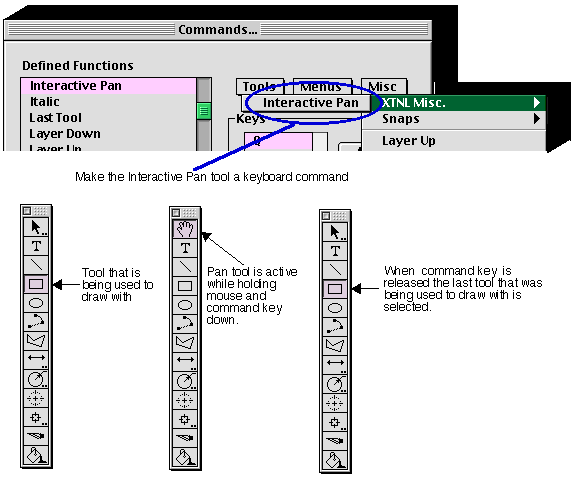
6. When the desired location of the drawing has been found, release the mouse and the command key. The tool that was used before the pan will now be selected.